
Change Ownership of Google Doc
There are times when a Google Doc needs to be transferred from one user to another. For instance, Cindy creates a document for the web team in her personal Gmail account, and then decides that [email protected] should be the owner. Or Iris creates a document for Reflections and later decides that all her Reflections documents should be in a central location owned by the new [email protected] account that she created.
In the open Google Doc, click on the Share link at the top right of the page. First, share the document to the new user by adding their email address to the sharing rights. Click Done. Next, click the Share link again, select Advanced (in the lower right of the share pop-over window), and then click on the pencil Edit icon to choose the new owner.
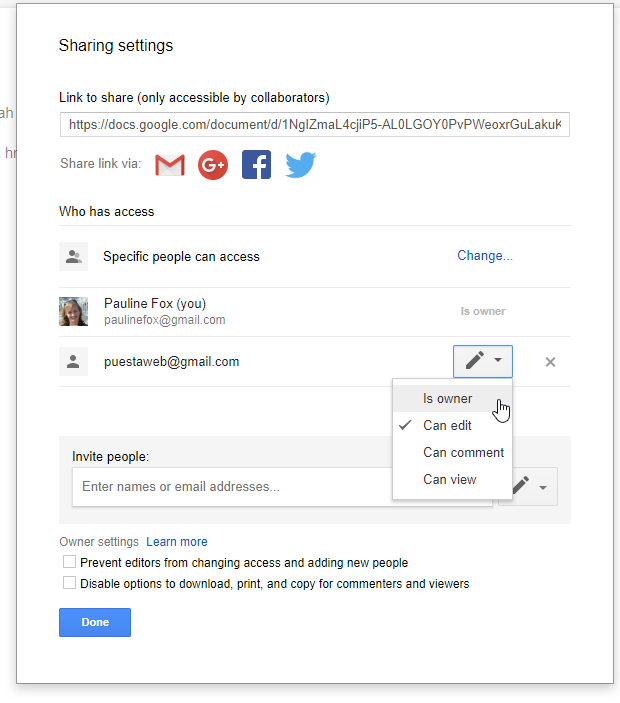
Note: When you publish a chart to the web, people can see the data used to create it. Be careful when publishing a chart with private or sensitive info.